Microscope Camera: Included Camera Software
Published on August 18, 2016 by TIS Marketing.
Originally published in Mikroskopie in January 2016, this article was written by J. Piper and M. Torzewski. The English translation, written by Amy Groth, was serialized into: 1, 2, 3, 4, 5, 6, 7, 8, 9, 10 and 11.
Camera Software
The IC Capture software allows the operator extensive control over the final image. The numerous 'Toolbars' for the regulation of quality-defining image parameters can be selected or minimized through the Toolbar Manager. Located in the upper area of the screen is the control panel in which all of the available tool bars can be found (Fig. 4). Among other parameters the following can be adjusted: ISO sensitivity ('gain'), brightness, contrast, gamma, focus, color saturation, white balance and parts of individual color channels (especially red and blue). Additionally, zoom factor (here: 1.0), image resolution (in example as shown: 1920 x 1080) as well as frame rate (here: 30 FPS) can be controlled. In addition to manual adjustment of the parameters, the operator can also select automatic settings by checking 'auto' for each parameter. An exception to this is the optionally activated autofocus (see 'One Push' at the bottom edge of the menu window). With one mouse click on the 'One Push' button, the software selects a center autofocus point for the entire image. Additionally, the software features a selective autofocus function. A left click on the cross hairs (looks like a plus sign) to the right of the 'One Push' button activates the cross hairs which can now be moved from the menu to the live image and placed on whichever area the operator would like to focus on. Another left click on the selected area allows the software to selectively focus on that area. Video recording can also be initiated, paused or stopped directly from the menu seen in Fig. 4. (please see the red video button on the left edge of the menu). Images can be saved in the usual way by opening the 'File' menu (top left) and by then clicking on 'Save Image.' The save location can be chosen freely.
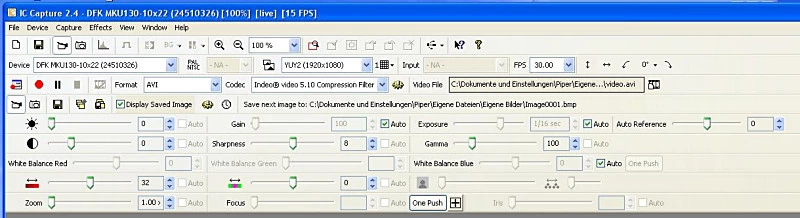
Some of the previously mentioned parameters and functions can be adjusted via 'Properties' which is found in the 'Device' submenu. Furthermore, there are additional features which can be found in this submenu (see examples in Fig. 5). Specifically, in the HDR submenu one has the option of selecting (or deselecting) an automatic HDR function. From the submenu 'Image,' one can enable 'Noise Reduction' as well as 'Image Stabilization.'
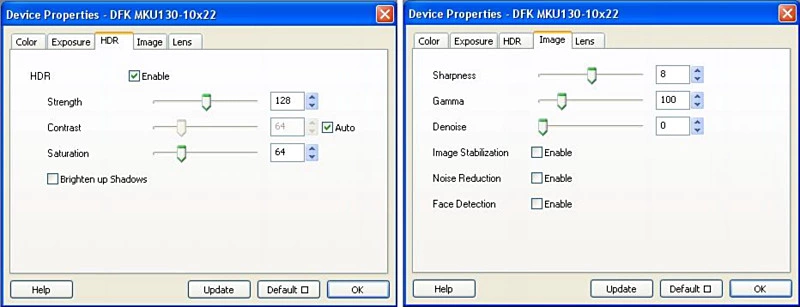
The IC Presenter Software functions, as the name implies, exclusively for the purpose of live on-screen microscopy; image- or video-capture function is not available here. Upon starting the program, the desired video format must be selected. At a frame rate of 1 FPS the default setting, 'YuY2 (4128 x 3096),' does not allow for a smooth live image. Therefore, the program should be set to YUY2 (1920 x 1080 HD 1080) for routine use. The default frame rate (30 FPS) can be left as-is or can be reduced to 15 or 20 FPS for low luminous efficiency values. With a right click in the displayed live image, resolution and frame rate can be adjusted at any time ('Select Device'). Additionally with a right click in the displayed live image, 'One Push' autofocus (submenu 'Lens') and adjustments to other important image parameters (submenus for 'Color,' 'Exposure,' and 'Image') can be made. These functions correspond to those of the IC Capture software.
