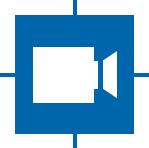tcam-capture¶
Keyboard Shortcuts¶
The following is a complete list of shortcuts tcam-capture offers.
| Shortcut | Action |
|---|---|
| Ctrl-Shift-Q | Quit tcam-capture |
| Ctrl-U | Open format dialog Requires a device to already be open. |
| Ctrl-I | Open info dialog |
| Ctrl-O | Open device dialog |
| Ctrl-P | Open property dialog Requires a device to be already open. |
Commandline Arguments¶
tcam-capture has several optional arguments to change its behavior:
-
-h,--help¶ Show this help message and exit.
-
--help-all¶ Display Qt specific options.
-
--serial<serial>¶ Open device with serial immediately.
-
-v,--version¶ Display version information.
Additionally GStreamer arguments can be passed to retrieve debug information about the streams. The following GStreamer commandline arguments are currently supported:
--gst-debug
--gst-debug-level
--gst-debug-no-color
For more information concerning gstreamer debugging/logging, see Logging
Dialogs¶
The following is a description of all dialog windows tcam-capture may open.
Device Dialog¶
The device dialog will list all The Imaging Source devices that are supported by tiscamera.
To see which devices are supported by tiscamera, see supported devices.
Property Dialog¶
The property dialog allows interaction with all device properties.
Properties on the same tab are refreshed when:
- The active tab is switched
- The Refresh button is clicked
- The user presses F5.
- A property is changed
Caps Dialog¶
The caps dialog allows a full configuration of the used device format.
Info¶
Stream¶
Displays information about the current stream. These include:
- Pipeline: The GStreamer pipeline used by tcam-capture.
- Device caps- The GStreamer caps given to the source element by tcam-capture.
- GstMeta - TcamMetaStatistics for the current stream.
Versions¶
Lists version information about tiscamera and other The Imaging Source packages.
tiscamera will only be listed as installed when installed as a debian package.
State¶
The state tab will display the current json property description.
Clicking Reset will update the the description.
Clicking Apply will apply the string to the tcambin.
Options¶
General¶
Conversion Element¶
Default: Auto
Selector for the tcambin property conversion-element.
See tcambin properties for details.
Image Saving¶
These properties are used to configure
Image Type¶
Default: bmp
Type in which images shall be saved.
Possible values are:
- BMP - Windows Bitmap
- GIF - Graphic Interchange Format
- JPG - Joint Photographic Experts Group
- JPEG - Joint Photographic Experts Group
- PNG - Portable Network Graphics
- PBM - Portable Bitmap Read
- PGM - Portable Graymap Read
- PPM - Portable Pixmap
- XBM - X11 Bitmap
- XPM - X11 Pixmap
Image Filename Structure¶
Default: tcam-capture-{serial}-{caps}-{timestamp}.{extension}
| string | substitute |
|---|---|
| {serial} | long serial of the device in use |
| {caps} | simplified caps string Will be filename friendly and as short as possible |
| {timestamp} | Timestamp in the format yyyyMMddthhmmss_zzz |
| {extension} | filename extension compatible with the selected image type |
Video Saving¶
Video Filename Structure¶
Default: tcam-capture-{serial}-{caps}-{timestamp}.{extension}
| string | substitute |
|---|---|
| {serial} | long serial of the device in use |
| {caps} | simplified caps string Will be filename friendly and as short as possible |
| {timestamp} | Timestamp in the format yyyyMMddthhmmss_zzz |
| {extension} | filename extension compatible with the selected video type |
Configuration File¶
tcam-capture has a config directory that can be found at $XDG_CACHE_DIR/the_imaging_source/.
The default is: ~/.cache/the_imaging_source/